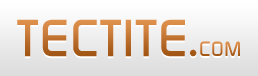For an overview of why you might want to use CAPTCHA products, please view the How-To guide on stopping bots.
NOTE: due to reports of poor service from the suppliers of Captcha Creator, we do not recommend you purchase or use that product.
We keep this page online only for historical purposes and to assist website owners who already have a copy of Captcha Creator.
Built-In Support for Captcha Creator
Using Captcha Creator with Tectite FormMail is easier than using it with other form processors.
This is because Tectite FormMail has built-in support for Captcha Creator.
However, you still need to perform some steps to install Captcha Creator and configure your HTML forms to use it.
The Captcha Creator website provides instructions for setting it up with any PHP form processor. For Tectite FormMail, you must skip the PHP modifications/additions. Please follow the instructions below for installing Captcha Creator with Tectite FormMail.
Getting Started - First Step
Before you attempt to implement Captcha Creator or any other spam protection, you must first get your HTML form working without these features.
This means you won't be confused by other unrelated errors or problems when you try to add in Captcha Creator.
In particular, it's important that FormMail can alert you about errors. So, make sure you have set DEF_ALERT inside FormMail's configuration section and run the testalert test.
Second Step
Follow the instructions (only Step One and Step Two) at www.captchacreator.com/v-howtoinstall.html for uploading and installing Captcha Creator.
Do not follow Step Three on the Captcha Creator page. You must not perform Step Three because Tectite FormMail already does this part for you. If you do perform it, you will corrupt FormMail and it will need to be repaired.
Third Step
When you followed Step Two on the Captcha Creator page, you added the following field to your HTML form:
<input type="text" name="Turing" value="" maxlength="100" size="10">To use this with Tectite FormMail, you need to either rename this field or derive a new field from it.
Third Step - Option 1
Simply rename the Turing field to imgverify:
<input type="text" name="imgverify" value="" maxlength="100" size="10" />Third Step - Option 2
This is the preferred option.
Leave the Turing field in place and derive imgverify from Turing:
<input type="hidden" name="derive_fields" value="imgverify=Turing" />You can read more about deriving fields in the How-To guide.
If you are also using Captcha Creator to enable Auto Responding use this instead:
<input type="hidden" name="derive_fields" value="imgverify=Turing,arverify=Turing" />or:
<input type="hidden" name="derive_fields" value="imgverify=Turing,arverify=imgverify" />Fourth Step
For FormMail prior to version 8.10, you must make the field required and implement an INI file to make the "required" specification secure.
From FormMail version 8.10, use the REQUIRE_CAPTCHA feature:
$REQUIRE_CAPTCHA = "You must enter the image characters";The Final Step
Test your form now:
- enter the correct image string value
- enter an incorrect image string value
- enter no image string value
Using Session Names
FormMail allows you to set the PHP session name using the SESSION_NAME configuration setting.
Captcha Creator doesn't have this feature built in.
However, implementing your forms session name with Captcha Creator is easy. Just add the following line after the "<?" or "<?php" at the top of the captchac_code.php file:
session_name("YourSessionName");Replacing "YourSessionName" with the value you've set for SESSION_NAME inside FormMail.